What is MultiMC and Why You Should Use It for Minecraft
MultiMC is a powerful, open-source launcher for managing multiple Minecraft installations with ease. Unlike the standard Minecraft launcher, MultiMC allows you to create separate instances for different Minecraft versions or modpacks. This makes it incredibly useful for players who want to switch between various setups without the hassle of changing files and configurations manually.
Key Features of MultiMC
- Instance Management: Easily create, duplicate, and manage multiple Minecraft instances. Keep different versions and modpacks organized and accessible.
- Mod Support: MultiMC offers built-in support for adding and managing mods. This is particularly useful for players who enjoy experimenting with different game modifications.
- Cross-Platform: Compatible with Windows, macOS, and Linux, allowing you to use MultiMC on almost any computer.
One of the standout benefits of using MultiMC is its intuitive interface. The launcher provides detailed information about each instance, including which Minecraft version it uses, what mods are installed, and other configurations. This level of granularity ensures that your gaming experience is both smooth and customized to your liking.
Additionally, MultiMC includes built-in tools for **importing modpacks** from popular websites like CurseForge and FTB (Feed The Beast). This means you can easily add complex, pre-configured modpacks with just a few clicks. Whether you’re a seasoned Minecraft veteran or a newcomer, MultiMC streamlines the often cumbersome process of modding and maintaining multiple game configurations.
How to Install MultiMC: A Step-by-Step Guide
Installing MultiMC, a popular Minecraft launcher that allows for easy management of multiple Minecraft instances, is a straightforward process. Whether you’re a seasoned player or new to the world of Minecraft, this guide will help you set up MultiMC efficiently on your computer.
Step 1: Download MultiMC
First, visit the official MultiMC website to download the launcher. Ensure that you choose the correct version for your operating system (Windows, macOS, or Linux). After downloading, extract the contents of the zip file to a preferred location on your computer. **Note:** It’s essential to keep the extracted folder intact to avoid issues later on.
Step 2: Launch MultiMC
Once the file extraction is complete, navigate to the folder and open the MultiMC executable file (typically named MultiMC.exe on Windows). You might need to grant permission for the application to run if prompted by your operating system’s security settings.
Step 3: Set Up Your Minecraft Account
Upon launching MultiMC, you’ll be prompted to add your Minecraft account. Click on the **”Manage Accounts”** button and then select **”Add”** to enter your Mojang or Microsoft account credentials. This step is crucial as it links your Minecraft profile with the MultiMC launcher, enabling you to manage different instances and updates seamlessly.
Step 4: Create a New Instance
With your account linked, you can now create a new Minecraft instance. Click on the **”Add Instance”** button on the main interface, choose a name and Minecraft version for the instance, and then click **”OK.”** This flexibility allows you to have different setups for various mods, game versions, or different settings, making your Minecraft experience more customizable.
Top Features of MultiMC: Enhancing Your Minecraft Experience
When it comes to customizing and managing your Minecraft experience, **MultiMC** stands out as a powerful and versatile tool. One of the most notable features of MultiMC is its **ability to manage multiple instances** of Minecraft. This allows players to have different versions and configurations of Minecraft all within one application, making it incredibly simple to switch between mods, snapshots, and vanilla gameplay.
Streamlined Mod Management
Managing mods can often be a daunting task, but MultiMC simplifies this process with its integrated **mod management system**. By allowing users to add, remove, and update mods with just a few clicks, MultiMC ensures that you spend more time playing and less time troubleshooting. The program also supports **Forge** and **Fabric**, two of the most popular modding APIs, which broadens the range of mods you can utilize.
Enhanced Performance Tracking
Another standout feature is the **performance tracking tools**. MultiMC provides detailed logs and reports that can help you diagnose performance issues. Whether you’re dealing with lag or crashes, these tools offer insights into what might be causing the problem, and give you the information you need to take corrective action. This ensures a smoother and more enjoyable Minecraft experience.
- Instance Isolation: Keeps your different Minecraft versions and mods organized and separate.
- User-Friendly Interface: Intuitive design that’s easy to navigate.
- Portability: MultiMC can be run from a USB drive, allowing you to take your Minecraft configurations wherever you go.
Troubleshooting Common MultiMC Issues and Fixes
MultiMC is an excellent tool for managing multiple Minecraft instances, but like any software, it can sometimes run into issues. One frequent problem is **failed launches**, where clicking “Launch” might not start Minecraft at all. This issue is often related to incorrect Java configuration or missing files. Ensure that you have the correct version of Java installed and that it is properly set up in MultiMC. To check this, go to your settings and verify that the Java path points to the right installation directory. Additionally, make sure that your antivirus or firewall isn’t blocking any essential files.
Another common issue is **performance problems**, such as lag or crashes. These can often be fixed by adjusting your MultiMC settings. Go to the instance settings and allocate more RAM to Minecraft; however, be cautious not to allocate too much as it can be counterproductive. Generally, allocating around 4GB to 6GB of RAM is sufficient for most modpacks. Moreover, keeping your graphics drivers updated and opting for lower in-game graphics settings can also help in resolving performance issues.
Corrupted or incompatible mods can also cause headaches. If you experience **crashes or errors while loading modpacks**, it’s a good idea to **disable all mods** and then re-enable them one by one to identify the problematic mod. Ensure that all your mods are compatible with the version of Minecraft you are running. Sometimes, updating or downgrading a mod to match the Minecraft version can resolve these issues. Always double-check mod dependencies to ensure that you have installed any required libraries or API mods.
Lastly, users sometimes face issues with **importing modpacks** from other launchers. If your modpack isn’t importing correctly, make sure that the files are in the correct format – usually a ZIP file. Also, check that the modpack manifest and all necessary files are included in the ZIP file. If problems persist, try manually adding the downloaded mod files and configuration into a new instance within MultiMC. This manual method can often bypass any limitations or errors encountered during the automatic import process.
Best MultiMC Modpacks for an Unforgettable Minecraft Adventure
When it comes to elevating your Minecraft gameplay, MultiMC modpacks can open the door to adventures you never thought possible. These collections of mods are curated to enhance various aspects of Minecraft, from new biomes and creatures to complex machinery and magic systems. If you’re looking to spice up your block-building adventures, here are some of the best MultiMC modpacks you should consider.
1. **All the Mods 6**
“All the Mods 6” is a comprehensive modpack that offers a little bit of everything. Whether you’re interested in building intricate machines, exploring new dimensions, or diving into magical spells, this modpack has something for everyone. It’s a versatile choice, perfect for both new players and seasoned veterans seeking a broad spectrum of enhancements. This modpack is continually updated, ensuring compatibility and the freshest experience with the latest Minecraft versions.
2. **SkyFactory 4**
If you enjoy skyblock challenges, “SkyFactory 4” is the ultimate modpack for you. Starting on a small island with minimal resources, you are tasked with surviving and thriving by utilizing mods that allow automation, resource collection, and advanced crafting. This modpack pushes your creativity and resource management skills to the limit, making every achievement feel exceptionally rewarding. It’s a true test of your Minecraft prowess, packed into an engaging and unique format.
3. **RLCraft**
For those who crave an intensely difficult and realistic Minecraft experience, “RLCraft” delivers on all fronts. Known for its unforgiving survival mechanics, dangerous mobs, and realistic needs such as thirst and body temperature, “RLCraft” transforms Minecraft into a hardcore survival simulator. This modpack is perfect for players who find the vanilla game too easy and are looking for a challenge that will keep them on their toes. Be prepared to learn new strategies and adapt quickly, as this is not for the faint of heart.
4. **Enigmatica 2: Expert**
“Enigmatica 2: Expert” is tailored for players who enjoy complex crafting and in-depth progression systems. This modpack emphasizes balanced gameplay, ensuring that no single mod becomes overwhelmingly powerful. You’ll need to strategize and plan your advancements carefully, as you navigate through intricate tech trees and challenging boss battles. It’s an excellent choice for those who love to solve problems and optimize their in-game strategies for maximum efficiency.
Whether you crave adventure, complexity, or bone-chilling difficulty, these MultiMC modpacks offer an unforgettable Minecraft experience tailored to your preferences. Dive in and discover new dimensions, automate your world, or simply survive the toughest conditions Minecraft has to offer.

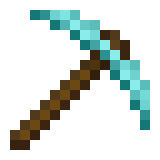
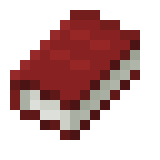
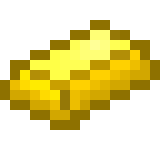

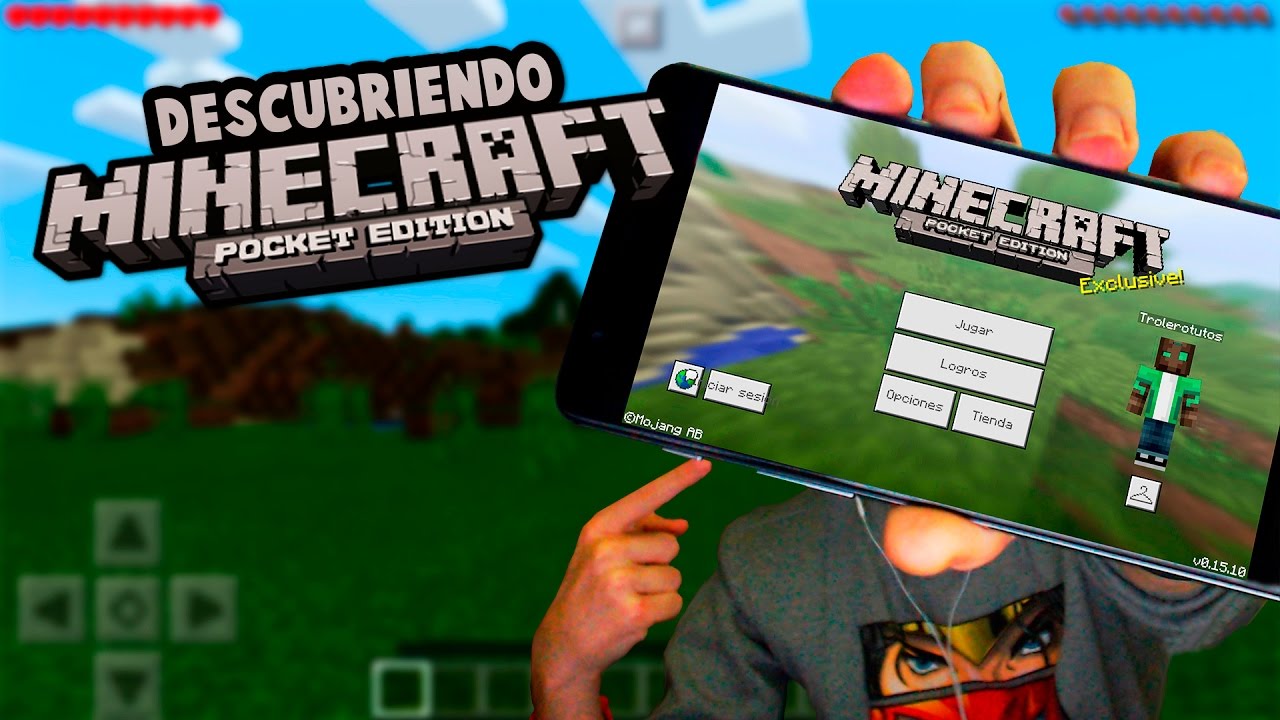

Leave a Reply